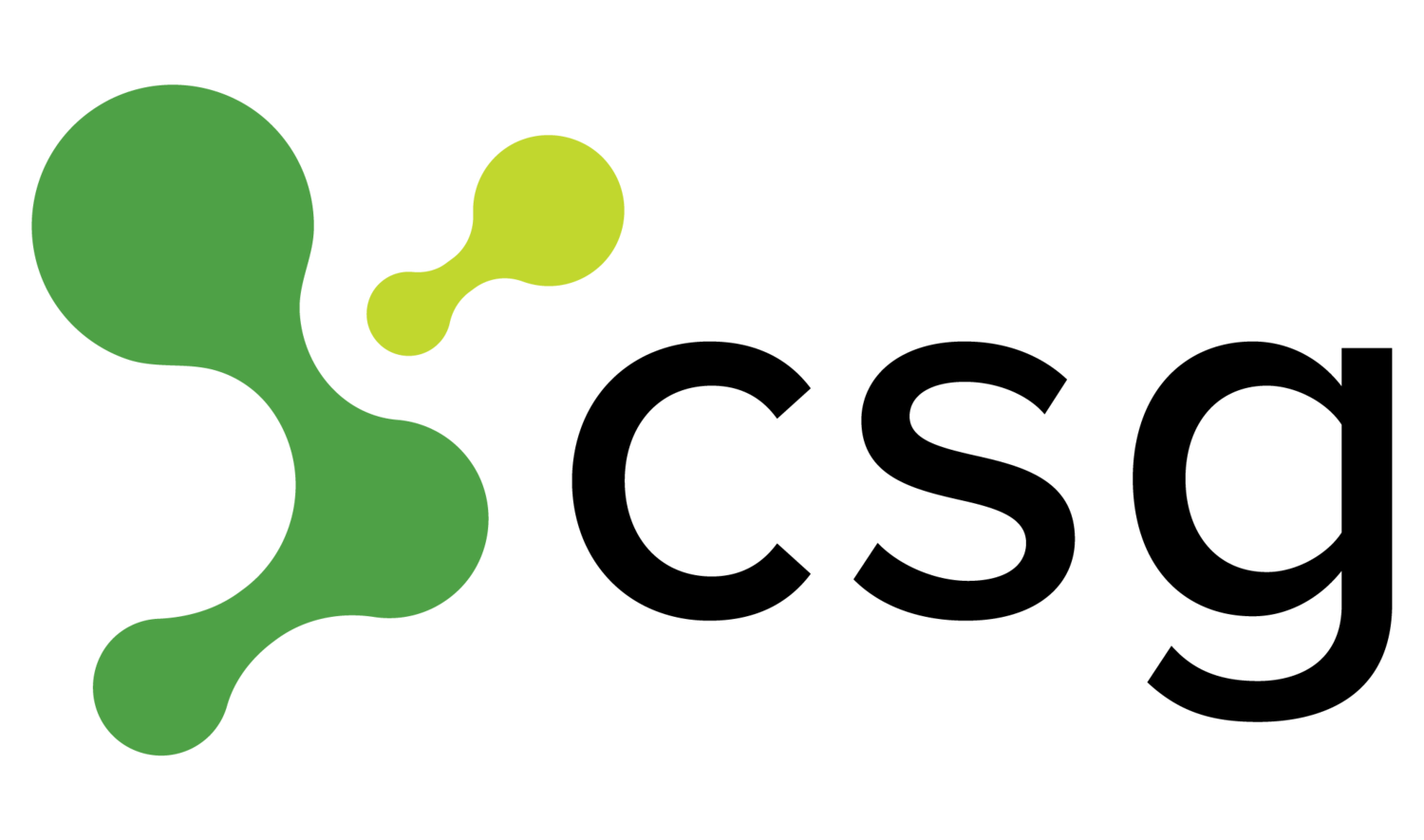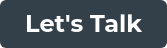8 Things You Didn't Know You Could Do with Tableau
Tableau has long represented the gold standard for data visualization tools. Having evolved markedly as a software since its beginnings in 2003, it now offers a level of functionality unmatched by any other product on the market. With the depth of features that Tableau now boasts, it’s impossible for a typical user to get their head around every capability that the software offers. Most users employ only a tiny portion of the features available on Tableau, often for no other reason that they don’t realize others exist! So what might you be missing out on as a Tableau user? To help advance your data visualization capabilities, let’s take a look at 8 things you may not know you can do with Tableau, and exactly how to do them.
Quickly search for field names and formulas
Business Intelligence datasets can be enormous, and manually searching through the fields and formulae can be a time-consuming task. Thankfully, two Tableau shortcuts can make this process a breeze. The first is the CTRL + F shortcut, which allows you to instantly search for fields no matter where you are in the visualization process. The second is by double clicking in the white space in ‘Rows’ or ‘Columns’. This will generate a text box, in which you can search for your field or formula. Both of these shortcuts will create a dropdown list of possible selections when you begin to type a search query in, making the process even more expedient.
Duplicate fields instantly
Do you need to duplicate a field? Perhaps you’re creating a dual-axis chart and require the same field to be represented twice. Well, you’re in luck – it’s as simple as holding down CTRL and dragging the desired pill in the ‘Rows’ or ‘Columns’ field right next to itself. Voila, you’ve got yourself a duplicate.
Make sense of large datasets with histograms
While the beauty of a bar graph is in its simplicity, many large datasets are better represented by histograms. These charts visualize the frequency of data by breaking it up into equally-sized ‘bins’. Take a histogram that shows the height of a group of men. The histogram’s X-axis might be grouped into the following sections:
-
5’2” – 5’5”
-
5’5” – 5’8”
-
5’8” – 5’11”
-
5’11 – 6’2”
-
6’2” – 6’5”
The Y-Axis will then indicate the number of men who fit into each height bracket (the ‘bin’). Unless the men were a basketball team, you can expect that the range between 5’8” and 6’2” to feature the tallest columns. Histograms are incredibly easy to make in Tableau. Simply right-click on a measure, then click on the ‘Create’ option. This will offer you the option of creating bins, calculations, parameters and groups. Tableau will even suggest a bin size for you based on its analysis of the data.
Hide and unhide fields
The size of some datasets can mean that your dashboard quickly gets cluttered with unending lists of fields. Thankfully a simple ‘Hide All Unused Fields’ button can be found by clicking the down arrow in the ‘Data’ tab.While there’s no ‘Unhide All’ button, you can hold down SHIFT or CTRL to select multiple fields to unhide. Just be aware that the fields’ hierarchy is not preserved if they are all unhidden at the same time.
Underused table calculations
While most Tableau users will already be utilizing table calculations regularly, there are a couple of formulas that are almost criminally underused – percentile and moving average. Most people will be familiar with percentile measurements from standardized tests at school – ‘you are in the 90th percentile for math’ a particularly good report card might read. But they can also make complicated datasets far easier to read, by allowing you to instantly see where one data point sits within the greater distribution. Moving average, on the other hand, is a succession of averages that are pulled from successive segments of a dataset. Moving averages are great at minimizing unwanted data noise. Tableau’s moving average table calculation is eminently customizable, allowing you to gain very specific data insights.
Colorize your charts in an instant
So you’ve built a chart, but it’s looking a bit bland. Adding some color will make the visualization far clearer and more powerful, and happily Tableau makes the process absolutely painless. Simply drag a pill onto the chart area to assign color.
A one-click split
You’ve got a list of names in a dataset that are shown as one dimension – the first name and surname inextricably linked. But you need this data split into two fields, and don’t want to manually divide the endless list of monikers. Up until Tableau v8, you would have been out of luck. But with the ‘split’ function that was introduced in v9, splitting dimensions is now an instantaneous task.Simply right-click > Transform > Split on the dimension you’d like to divvy up, and Tableau will automatically calculate the most likely split you’re looking to make. If the software gets it wrong you can override it by choosing the delimiter yourself, making Tableau split the data accordingly.
Quick column/row switching
Finally, a super simple but somehow overlooked tip: there’s a keyboard shortcut for instantly switching rows to columns and columns to rows. To make the switch, simply hit CTRL + W, and the values will flip. Tableau can be an overwhelming piece of software. It can be tempting for a user to stick to what they know, and run with the tried and true methods that they’ve experienced success with before. But such is the depth and intelligence of Tableau that those who are willing to challenge themselves and learn its intricacies will be handsomely rewarded. Devoting time to Tableau education will make you far more efficient and effective into the future. These relatively simple hints form just the tip of the iceberg. It’s never too late to start learning, so why not start now? Your visualizations will be all the better for it!
Maximize your tableau investment with effective training.
Learn how to turn your tableau users into pros.